How To Game On Your Macbook
How to Enhance Your Gaming Experience on a MacBook with Parallels
TECHHOT
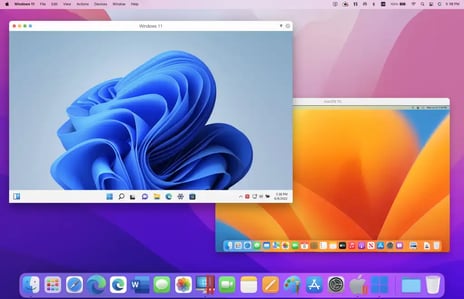
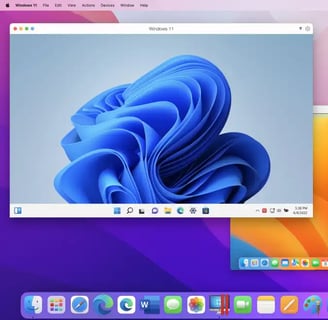
Gaming on a MacBook may not come to mind as the ideal platform for many hardcore gamers, but with the right tools and software, it can be transformed into a gaming powerhouse. One of the best solutions for gaming on a MacBook is through the use of Parallels Desktop, a powerful software that allows you to run Windows on your Mac. This capability opens up a vast library of games typically reserved for Windows users. Here’s how you can elevate your gaming experience on your MacBook using Parallels.
Step 1: Setting Up Parallels Desktop
First, you'll need to install Parallels Desktop on your MacBook. Parallels is renowned for its robust performance and seamless integration of Windows on macOS. The setup is straightforward:
Visit the Parallels website and download the Parallels Desktop application. Make sure to use this link to sign up for an extended free trial: Get Parallels Desktop.
Follow the installation guide to install Parallels Desktop on your MacBook.
Once installed, launch the application and follow the on-screen instructions to install Windows 10 or Windows 11.
Step 2: Installing Games
With Windows successfully running on your MacBook through Parallels, you can now install games in several ways:
Via Game Clients: Download game clients like Steam, Origin, or Epic Games Store within the Windows environment on your Parallels Desktop and purchase or install games as you would on a typical Windows PC.
Direct Installation: Some games can be installed by downloading them directly from the developer’s website.
Step 3: Optimizing Your Gaming Setup
To ensure the best gaming experience, consider tweaking some settings:
Allocate More Resources: Increase the amount of RAM and CPU cores dedicated to your virtual machine via Parallels’ configuration settings.
Adjust Graphics Settings: While Parallels does a great job with graphics integration, adjusting the game’s graphics settings can help optimize performance without compromising too much on visual quality.
Use an External Monitor: For an even better gaming experience, connect your MacBook to an external monitor and use gaming peripherals like controllers or gaming mice.
Step 4: Enjoy Enhanced Gaming
Once everything is set up, you’re ready to enjoy your favorite Windows-based games right on your MacBook. Parallels Desktop not only facilitates a smooth gaming experience but also integrates macOS and Windows applications seamlessly, so you can switch between macOS and gaming on Windows without needing to reboot your machine.
Why Choose Parallels?
Parallels Desktop is the perfect solution for MacBook users who want to access a broader range of games. It’s also ideal for those who prefer the macOS ecosystem but need Windows for certain applications or entertainment options. With Parallels, your MacBook’s versatility is significantly enhanced, bridging the gap between Mac and PC functionalities.
Take advantage of the extended free trial offered through the link provided to see how Parallels Desktop can transform your MacBook into a gaming platform. Happy gaming!
Remember, whether you're into intense RPGs or fast-paced racing games, Parallels Desktop brings the best of Windows gaming to your MacBook seamlessly and efficiently. Enjoy your games in high definition and with superior performance that you never thought possible on a MacBook.


